Step Wise Procedure for Installing Abaqus 6.14 on Windows 7 and Windows 8.1
1. Open the Simulia Abaqus 6.14 Folder from your local drive After Downloading the file.
2. Double click on the setup file and keep On clicking next,Ok and continue button untill next procedure as shown in the picture below
3.Put your computer's host name and then click next button.To get your computer hostname please right click on your My Computer icon
4.Copy the License file from the path shown in the image and creeate new folder in C drive and copy that file in that particular folder.
5.Open that file using Notepad and put your computer host name as mentioned below
6.After putting host name and the open Abaqus installation and choose license file and click next and continue and install the file and done as shown below
7.Open Abaqus product installer and click next and ok
8.You will see this boxes with server 1, server 2 and server 3
9.To Put the required license file, open the Abaqus license utility software from windows start button
9.Click on the configuration service tab and put Service Name as 27011@yourhostname.here my host name is Lenovo so i have put 27011@Lenovo
10.Put the lmgrd file from simulia folder in C drive and select lmgrd file and then put license file from C drive and select log file from your local drive from where you have downloaded the abaqus software and select the log file and check on "Use service " and "Start service" and then click on save service button.
11. Click on the Start/stop/reread tab and click on the start server button and it shows start service successful.
12. Now Open the Abaqus Product Installer and put license server name and click next button
13. choose abaqus installation directory as a temp and click yes and next and install thats it your abaqus installation is successful.
14. Open Abaqus viewer from the start button and open it.
To see the Video of How to install Abaqus 6.14 on windows
and 8.1 please watch the video below















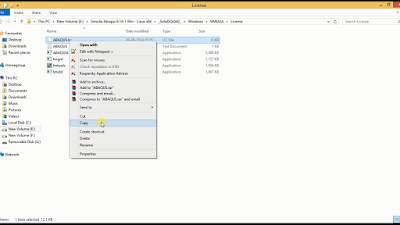


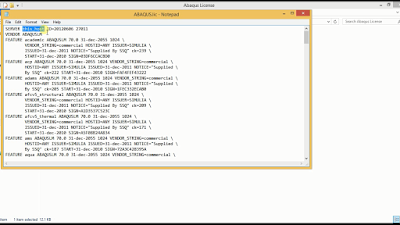







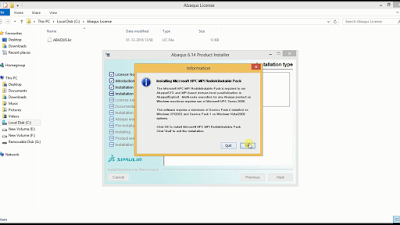



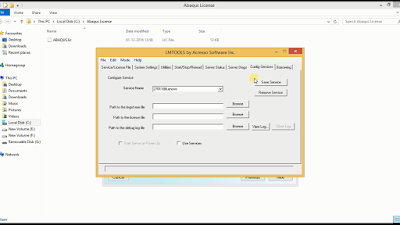




















0 comments: